Rigging Workshops & Tutorials
Make sure you download the source files so you can follow along.
Make sure you download the source files so you can follow along.

Hello and welcome to a new series where I explore rigging in Autodesk Maya.
The plan is to take things back to basics as I go through each element separately, so you get a clearer understanding of the whole process. Once the fundamentals have been covered, I will then move on to more advanced systems so by the end you will have all the tools you need to build your own complex rigs.
For the first video I wanted to go right down to the #fundamentals of any rig and focus entirely on the nodes used in the construction of the skeleton and those are the #joints.

Previously we looked at joint creation as well as some of the key elements and attributes you will need to be aware of when building your skeletons.
The natural step to follow on from this would be to begin looking into controlling those joints. Ideally, with any rig, you don’t want the animator to be able to directly select the joints, they should be hidden away and instead controlled with custom icons or other attributes.
We will be discussing how to create custom control icons in the next video, but those controls need to be able to drive the joints, so in this video we will be talking about the various connections and #constraints you can use to achieve this.
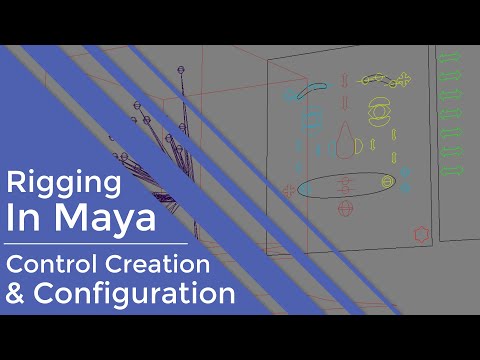
We have now discussed joints and connections so to follow this I want to talk you through the various options involved in control creation and setup.
In this video we will look at control handles and also how to create and edit your own custom control icons. We will also look at setting up the #controls to get the best performance.

We’ve covered a lot so far but before we start to look at more advanced areas like Inverse Kinematics lets take a deeper look into more ways to connect and control elements of your rig.
In the last video we looked at direct connections but sometimes you need more flexibility when driving one attribute with another. So what we will look at in this video are Set Driven Keys and Utility Nodes and discuss which to use to get the best results.